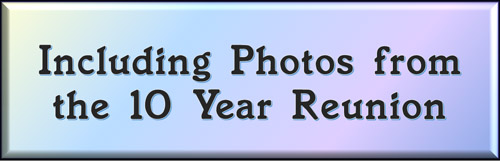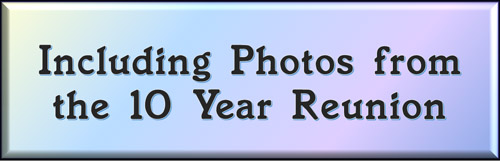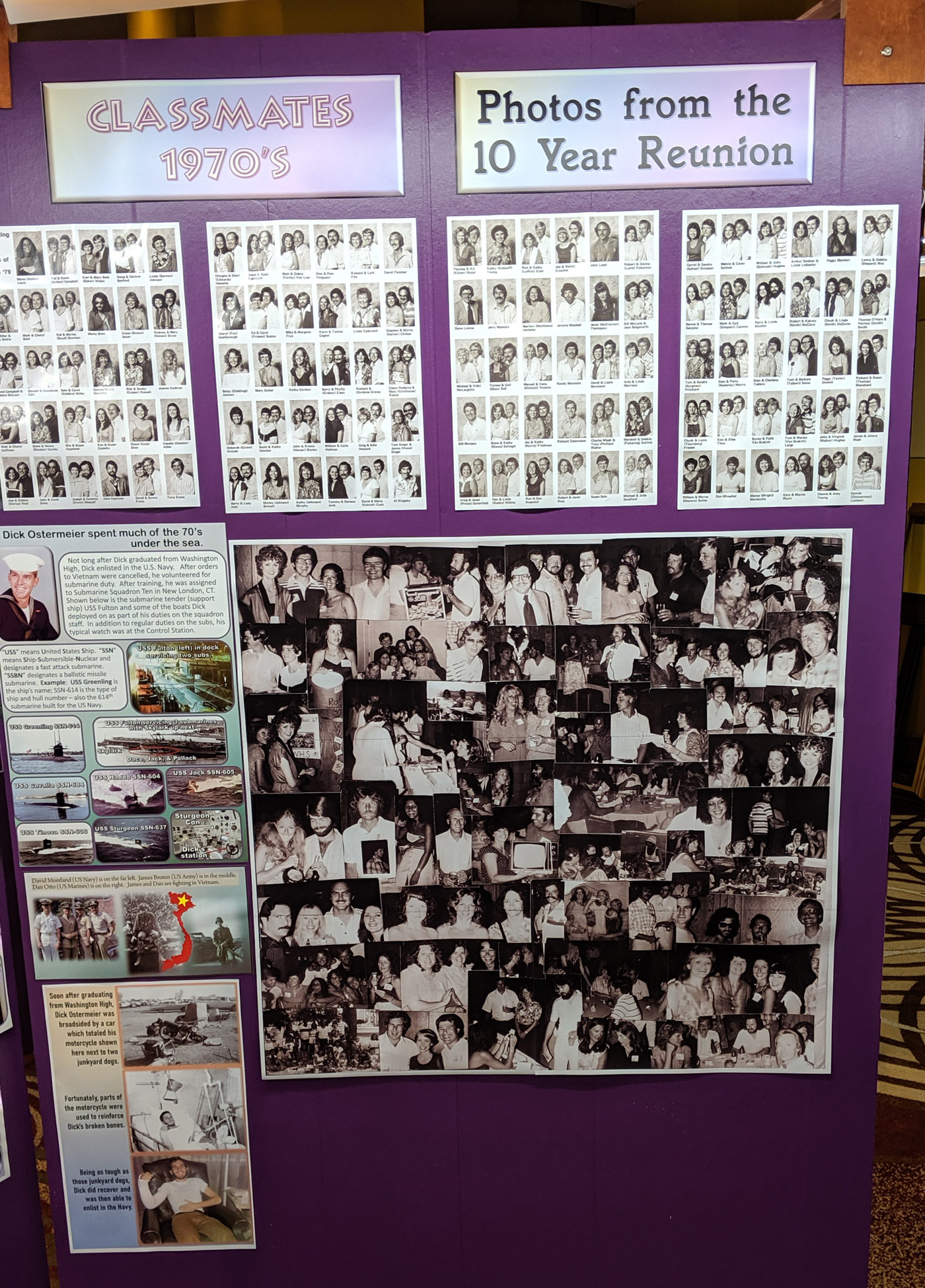| The below layout approximates the original junior year photo wall. Click on the photos to see the high resolution version of the photo. You may then see a magnifying glass "+" icon meaning when you click on the photo, it will zoom to an enlarged version. Clicking again, returns it to the smaller size. When viewing the larger size, you can roll the mouse wheel to scroll up and down. On touch-sensitive screens, you can use the two finger pinch to enlarge and reduce the image. Download the photo by clicking with the right mouse button to see a pop-up menu, then choosing "Save Picture as..." or "Save Image as..." or something similar to that. On a Mac without a right mouse button, press and hold down the control (CTRL) key while clicking mouse to see the pop-up menu. To return to this page, click the go back arrow ← at the top (left) of the browser window. Also pressing the CTRL key with + or - keys will enlarge or reduce the overall screen size. |